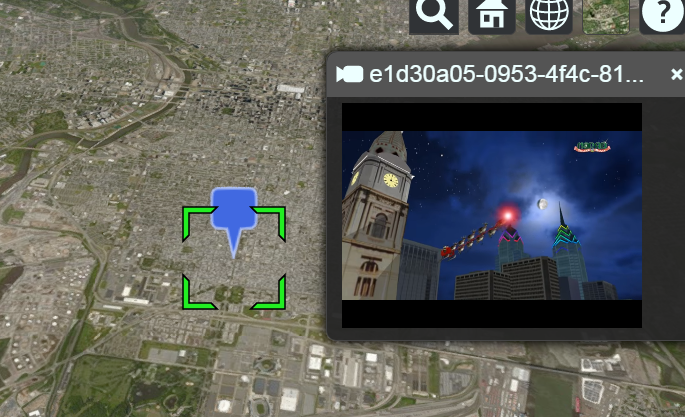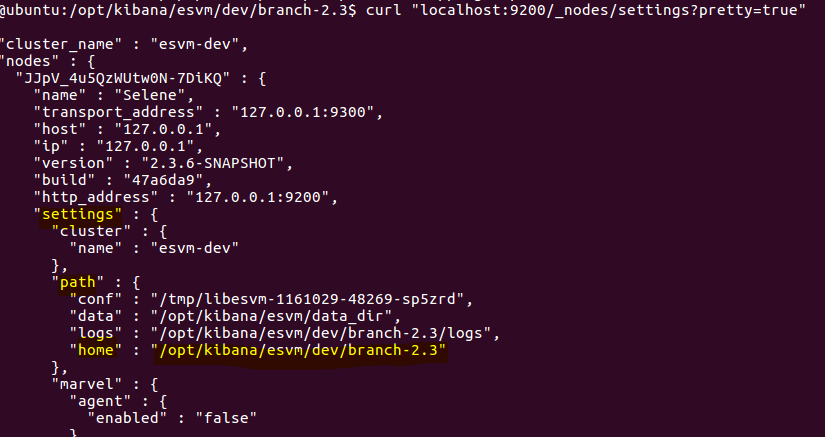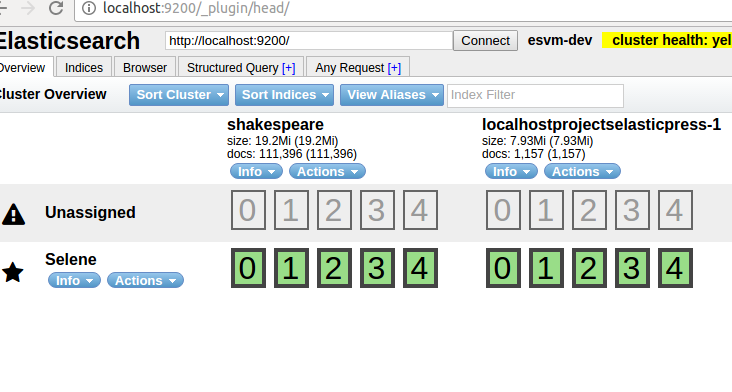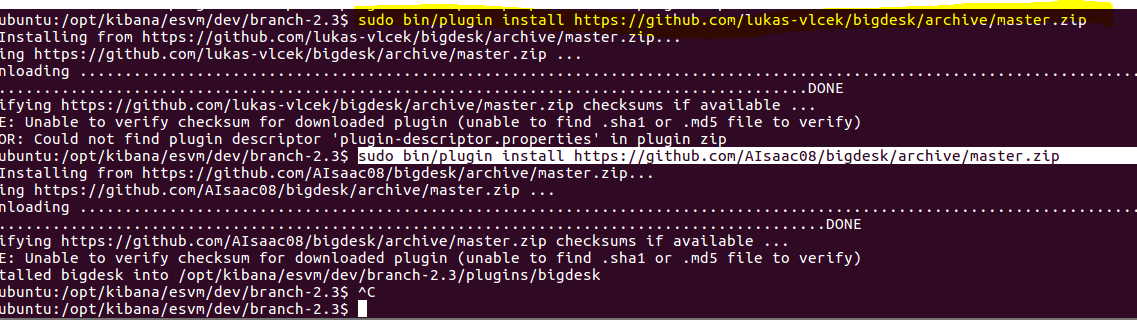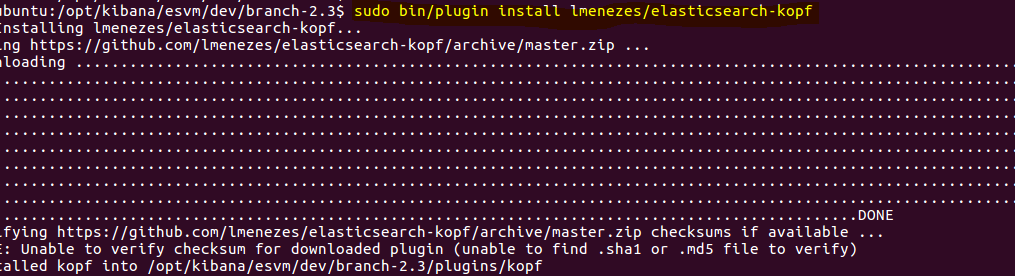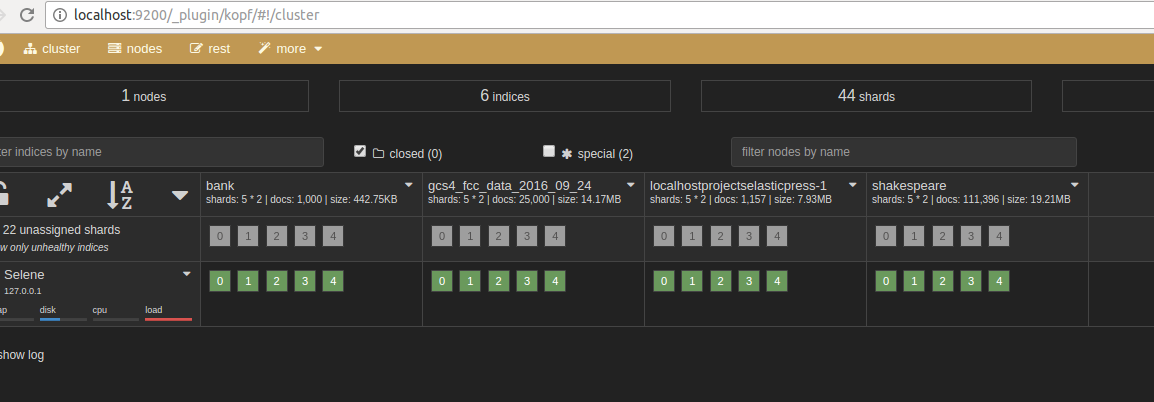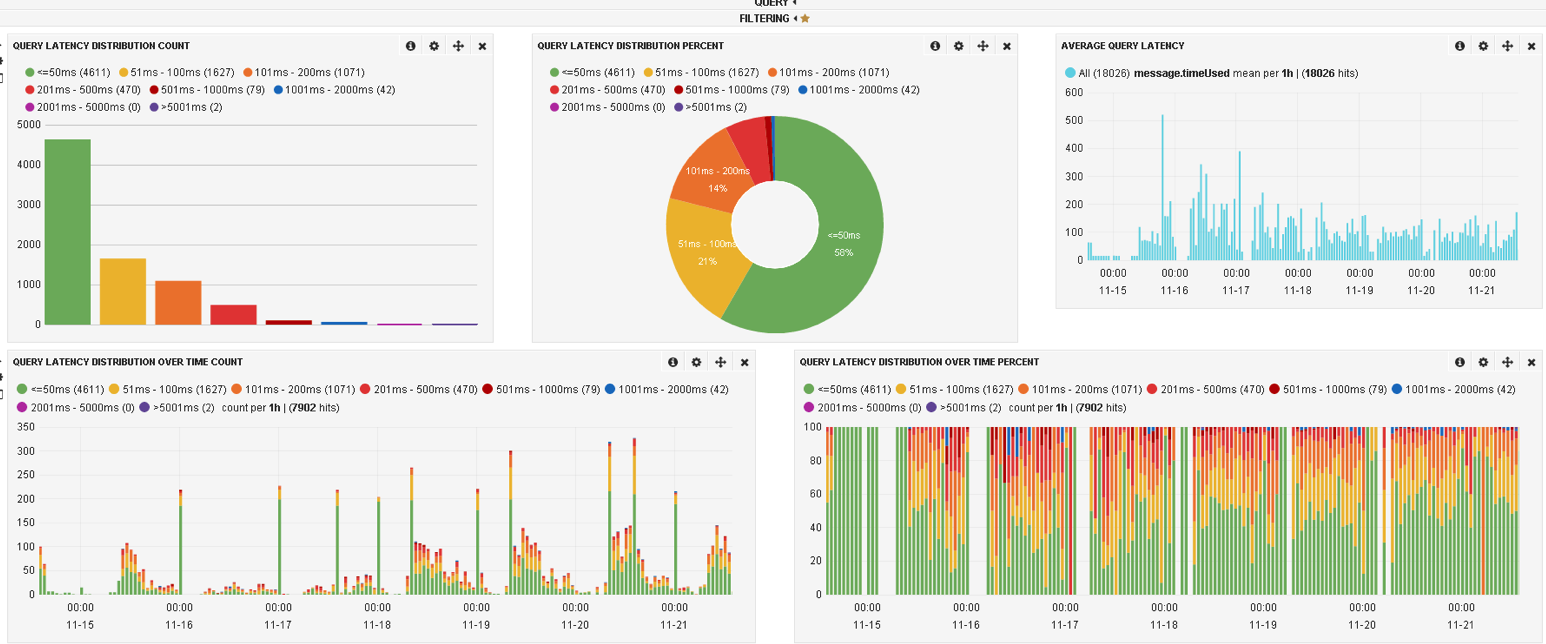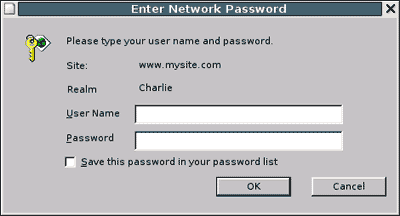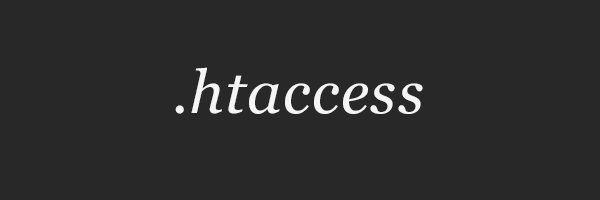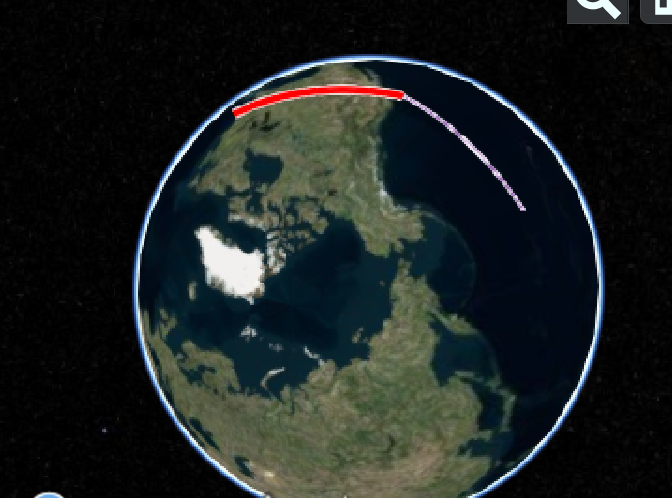
var czml = [
{
"id" : "document",
"name" : "CZML Geometries: Polyline",
"version" : "1.0"
},
{
"id" : "redLine",
"name" : "Red line on the surface",
"polyline" : {
"show": false,
"positions" : {
"cartographicDegrees" : [
-75, 35, 0,
-125, 35, 0
]
},
"material" : {
"polylineOutline": {
"color": {"rgba": [255, 0, 0, 255]},
"outlineColor": {"rgba": [255, 255, 255, 255]},
"outlineWidth": 2.0
}
},
"width" : 5
}
},
{
"id" : "purpleLine",
"name" : "Purple straight line at height",
"polyline" : {
"show": false,
"positions" : {
"cartographicDegrees" : [
-125, 35, 0,
-170, 35, 0
]
},
"material" : {
"polylineOutline": {
"color": {"rgba": [148, 0, 211, 255]},
"outlineColor": {"rgba": [255, 255, 255, 255]},
"outlineWidth": 2.0
}
},
"width" : 5
}
}
];
var viewer = new Cesium.Viewer('cesiumContainer');
var dataSource = new Cesium.CzmlDataSource();
dataSource.load(czml);
viewer.dataSources.add(dataSource);
viewer.zoomTo(dataSource);
var handler = new Cesium.ScreenSpaceEventHandler(viewer.scene.canvas);
handler.setInputAction(
function () {
dataSource.entities.getById('purpleLine').polyline.show = true;
dataSource.entities.getById('redLine').polyline.show = true;
},
Cesium.ScreenSpaceEventType.LEFT_CLICK
);
By : https://github.com/AnalyticalGraphicsInc/cesium/issues/3598