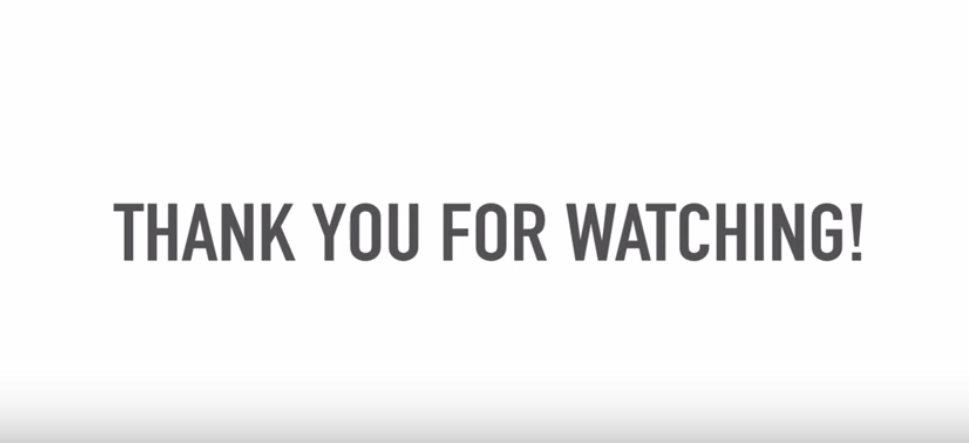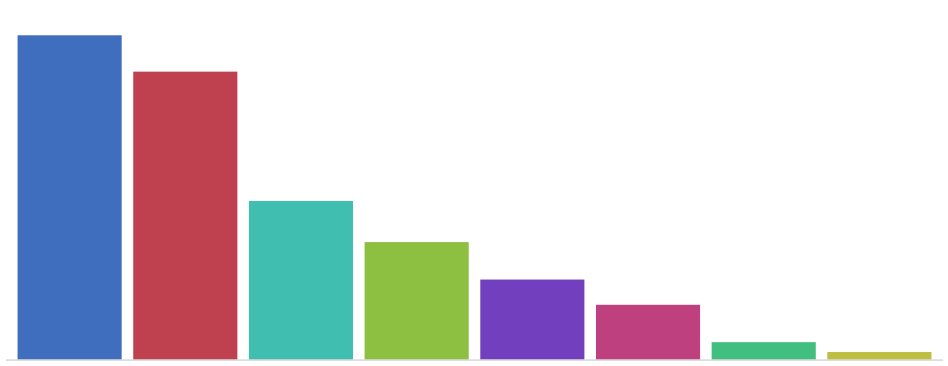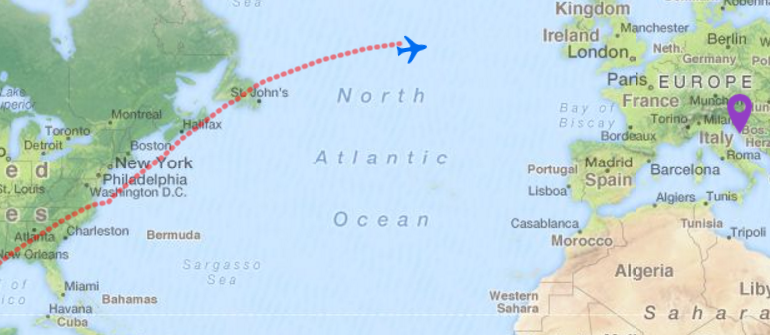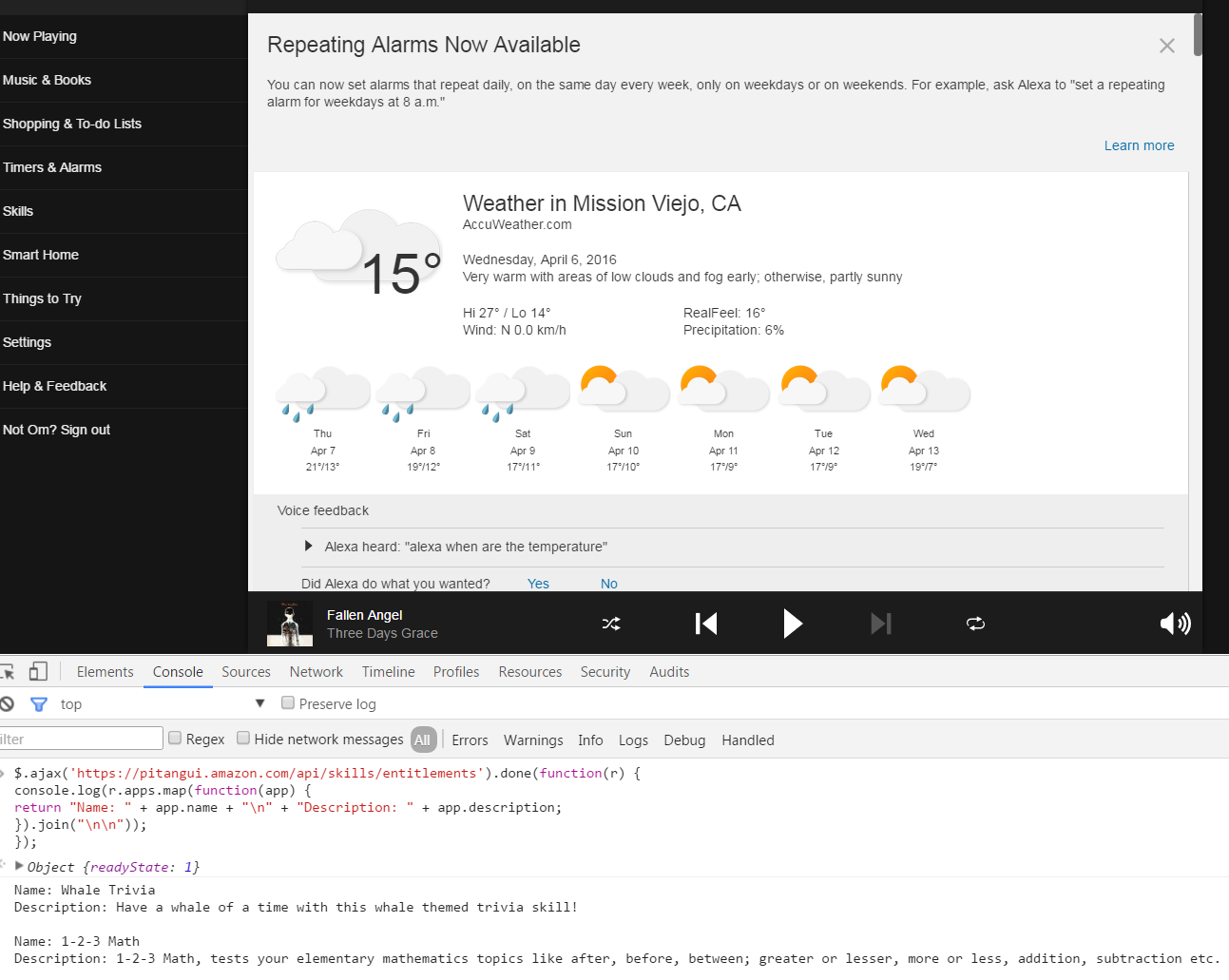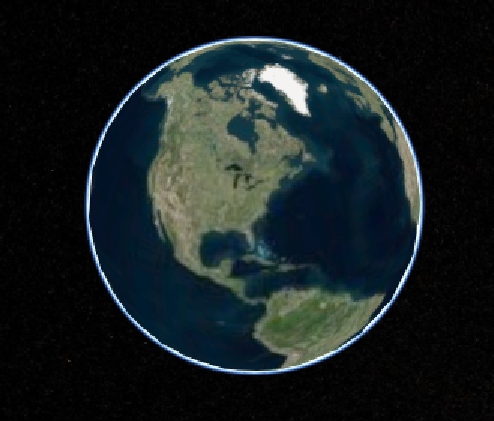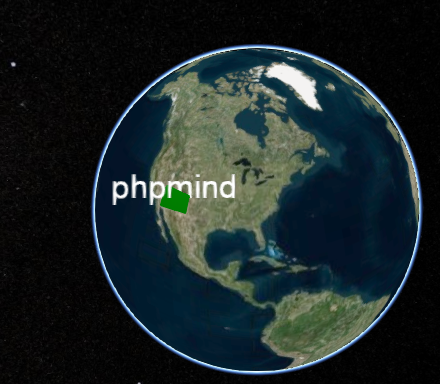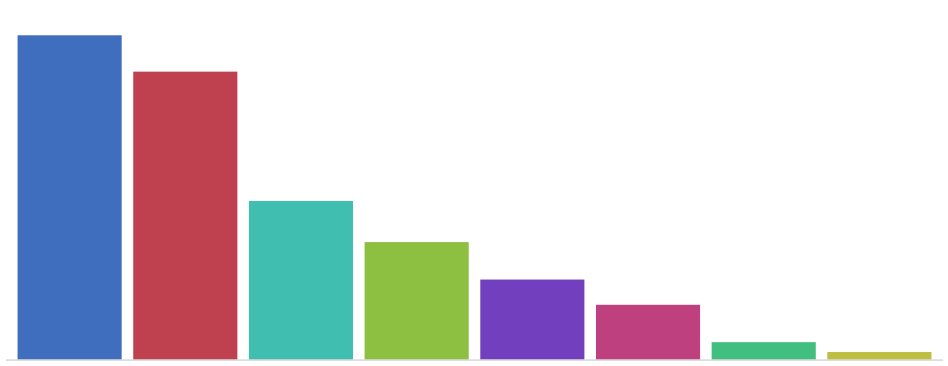
(1) Remove previous versions of ElasticSearch:
sudo apt-get --purge autoremove elasticsearch
(2) Remove the ElasticSearch directories:
sudo rm -rf /var/lib/elasticsearch/
sudo rm -rf /etc/elasticsearch
(3) Install ElasticSearch 1.6:
sudo dpkg -i elasticsearch-1.6.0.deb
(4) Start the service:
sudo service elasticsearch start
(5) Test if it works:
sudo service elasticsearch status
curl -XGET "http://localhost:9200/_cluster/health?pretty=true"
curl "localhost:9200/_nodes/settings?pretty=true"
Remove Kibana
Things you can use to resolve this situation:
- reinstalling and then removing
sudo apt-get install --reinstall kibana
sudo apt-get remove kibana
- single remove without purge
sudo apt-get remove kibana
- force installing and removing
sudo apt-get -f install
sudo apt-get remove --purge kibana
- force removing by
dpkg
sudo dpkg -r --force kibana
How do I determine the total size of a directory (folder) from the command line?
The command du “summarizes disk usage of each FILE, recursively for directories,” e.g.,
du -hs /path/to/directory
How to find the path of the local git repository when I am possibly in a sub-directory?
git rev-parse --show-toplevel
How do I remove a folder?
Be sure the folder is really empty (hidden files/folders might be in there). Look at the file contents again with
sudo ls -lha /path/
If you’re absolutely certain that it doesn’t contain anything you want to have (including subdirectories), delete it with
sudo rm -r -f /path/
The -r makes it delete the folder (and subfolders), even if it is non-empty, -f is for force (this might be unnecessary).
How to know elastic search installed version from kibana?
/opt/kibana/bin/kibana --version